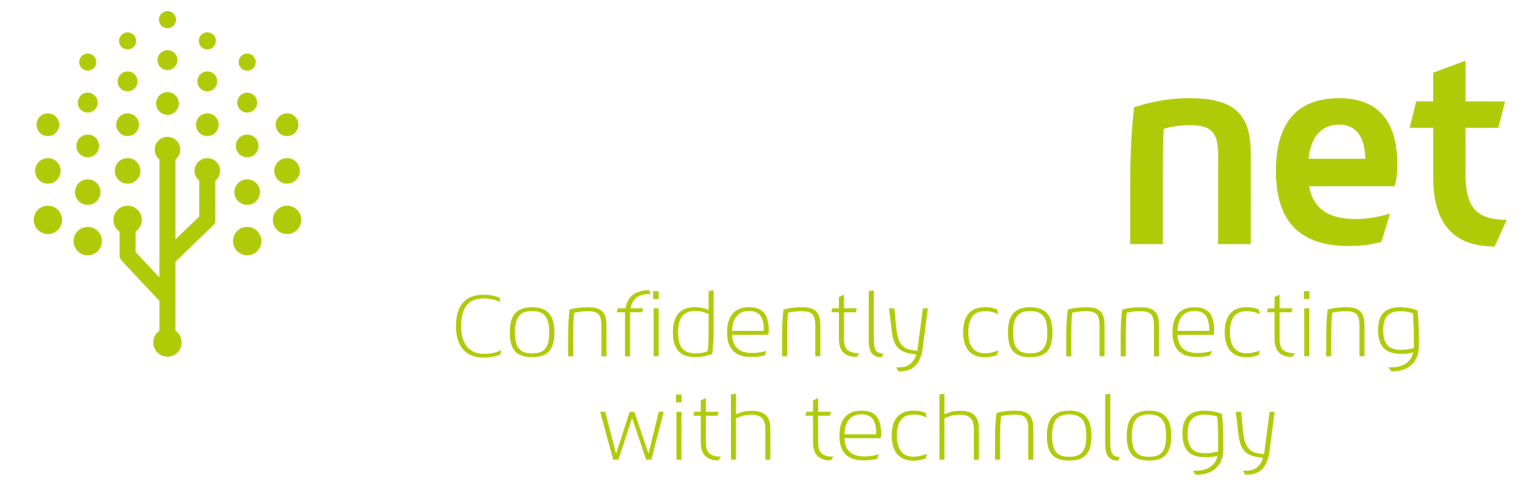Our Courses
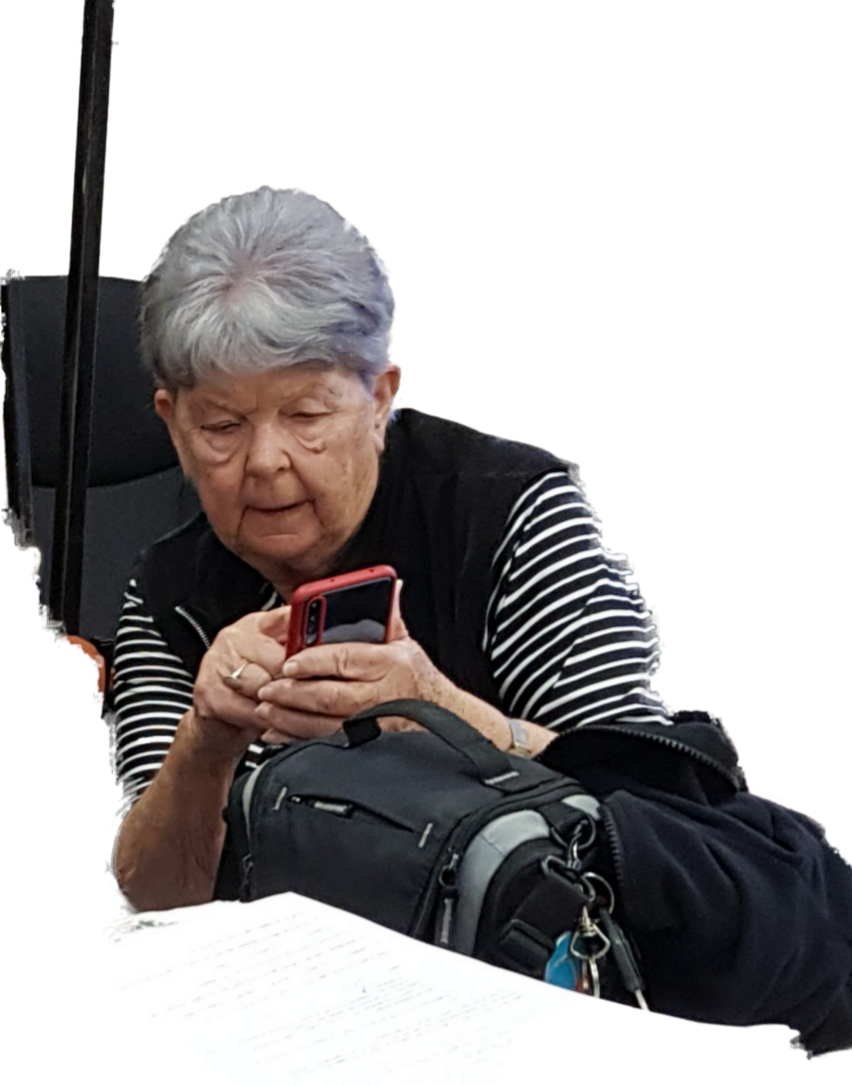


Introduction To Windows 11
Suitable for first time users, or those requiring a refresher on the basics.
We cover: The start menu, Desktop and Taskbar, The store, File explorer, The Calendar, Using the Edge Browser to access the World Wide Web. Tips and tricks.
(Three x two hour weekly sessions)
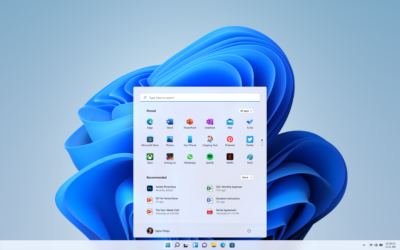
Trademe
Trademe home page. Setting up your account. Tips, hints and tricks for buying and selling. What to watch for things to avoid. Your rights and what to do if it all goes wrong.
(One x two hour session)
On Line Bookings
We cover Events, Accommodation and travel. What to look for what to avoid, comparison sights, the small print, opt out clauses, travel insurance, your rights and what to do if it all goes wrong.
(One x two hour session)
Android Tablets
Learn how search the web, e-mail, play games, watch videos, and listen to music. Use the camera or camcorder function, GPS and e-reader for books and newspapers..
(Four x two hour sessions)
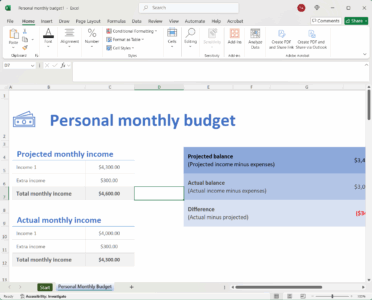
Managing Your Finances
We decided to offer this course for those who would like assistance in the running/planning of their finances, be it for personal or for use as a treasurer of a club/organisation etc.
The course uses spreadsheets created primarily in Microsoft Excel and can also be made available using Google Sheets, please specify which you would prefer to use when expressing an interest, along with your familiarity with using them. Please be aware that if you would prefer to use Google Sheets, that as this is a cloud based system, you will need to have a Google Account.
(One x two hour session)
Learn how to create an account, post comments, add photos and videos, join groups, play games, create pages, and apply your own personal privacy settings.
(2 x two hour sessions)
Kindle Touch
Read Kindle books and carry all your books on one device. You’ll have access to over 1 million* books in the Kindle Store, including best sellers and new releases and free books. You will learn how to, create an Amazon account, register your kindle, join a Wi-Fi, personalize your kindle, and download books. Sync your furthest page, Use bookmarks, notes, and highlights across your device. Customize your reading experience by choosing the font, size, line spacing and margins. Highlight words, translate to another language. Look up word definitions. Listen to a book as it reads to you. Create new collections by making folders and add books. Learn how to use the Amazon website.
(One x two hour session)
Chromebook Class
All your bits online? A Chromebook could be the way to go for you. Think of it like just a big phone with a keyboard for easy typing or voice typing.
This class will take you through browsing the internet, checking your emails, getting to your online banking and the Android apps built into, or that can be added to your Chromebook, like YouTube, Gmail, TradeMe, Google Translate, Printing and all the Google apps.
(Four x two hour sessions)
One-on-One
In addition the courses advertised, we also run One-on-One sessions to assist with any specific problems and/or difficulties you may have with a particular course, or on anything you may not be sure about.
Please note that we do not fix computers, or any hardware.
For further information on this, please either click the Express Interest button below and explain your issue, or alternatively call Carolyn on 07 308 5501.
Smartphone Group
We meet on the first and third Friday mornings of every month at 10 a.m. It costs $2 just to cover costs as there are no course notes or manuals.
We are simply there to help each other as a group.
Abilities range from beginners to experts, we share what we need to know, in a very friendly way we all learn more about our fabulous phones’ capabilities.
iPad Group
The iPad group is a very friendly group who meet each Thursday for 2 hours from 1:30 pm. The fee each term is $15.00.
As we have different levels of competency among our group we provide opportunities to work individually or with others sharing knowledge.
We set clear objectives for each session but always allow time for discussions, problem solving and sharing new discoveries.
Express Interest!
Please Note
- Other courses that are not included in this list may be advertised from time to time.
- If you have a subject that is not listed and you would like to learn more about it please let us know with the form below
- Want One-on-One time with one of our tutors? fill in the form below and let us know
what your issues are and we’ll find the right tutor for you!
Other Activities
SeniorNet Whakatane Inc
Senior Net Clubrooms
Cnr Bridge Street & Kirk Street
Whakatane 3120