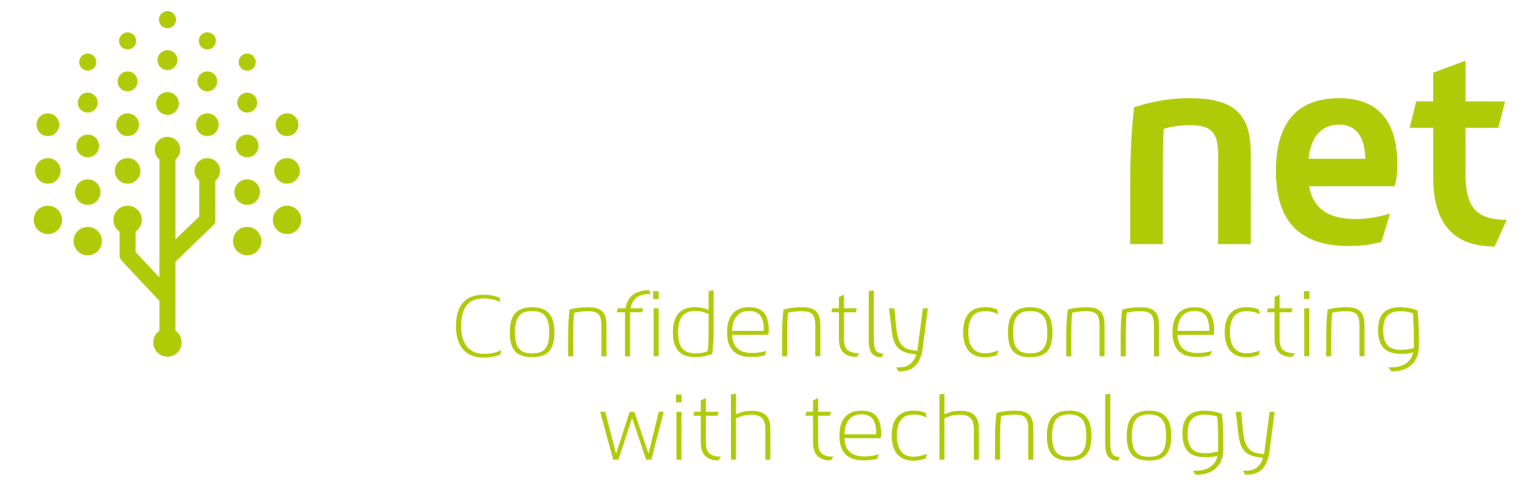Courses Overview
Our Courses
Please Note
- Other courses that are not included in this list may be advertised from time to time.
- If you have a subject that is not listed and you would like to learn more about it please let us know.
Windows 11
Introduction To Windows 11
Suitable for first time users, or those requiring a refresher on the basics.
We cover: The start menu, Desktop and Taskbar, The store, File explorer, The Calendar, Using the Edge Browser to access the World Wide Web. Tips and tricks.
(Four x two hour weekly sessions)
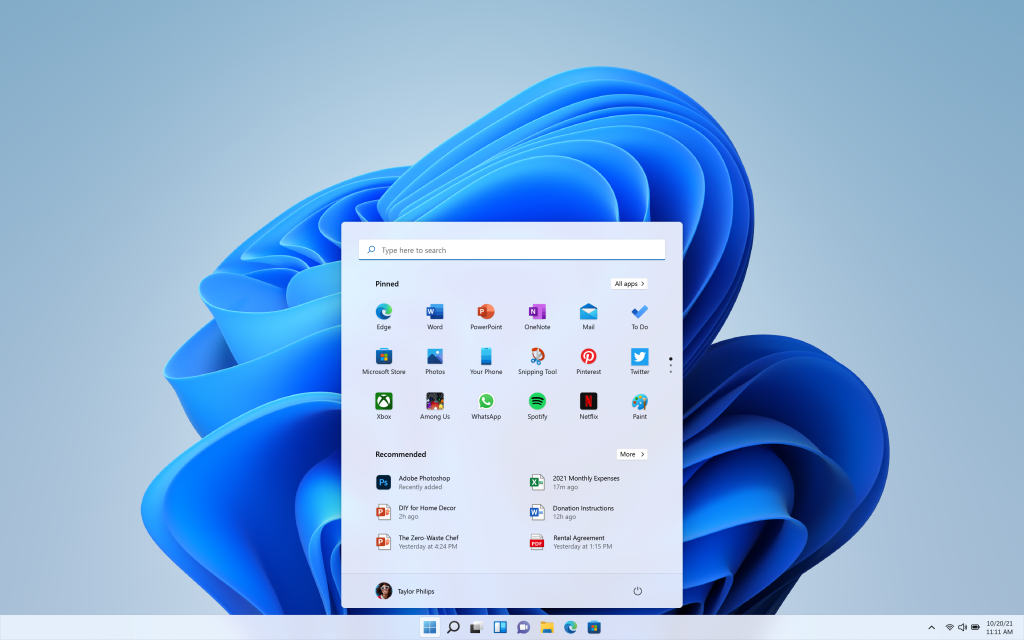
Finding Your Stuff On Your Computer
Do you have problems finding where you have saved stuff on your computer, this course is designed to enable you to organise your files and photographs so that you easily be able to locate them.
If you think about filing in the offices of days gone by, we had arrays of filing cabinets, each comprising drawers, each of which in turn contained a number of suspension files or similar folders into which were inserted various documents, or “Files” etc.
The same applies to digital photographs; prior to Digital Cameras, we had actual photographs, if you wanted to keep these in some sort of order, you probably stored them in Photograph Albums, with ideally each of these albums being suitable labelled, and if you were really good, you wrote a description beneath each one to remind you of where it was taken and of what. If you didn’t do this, you may have been one of those people with shoe boxes full of photographs.
The objectives of this course are to enable you save and store items so as they can be easily located at a future date.
(One x two hour session)
The Edge Browser (In Windows 11)
Welcome to the latest way to surf the web! Microsoft Edge gives you new ways to search. Set up your settings, Learn about settings, the reading app and how to write on the web. Use the Hub to view your favourites, reading list, browsing history, and current downloads. Import favourites, add extensions and add-ons, Office Online, and more. Pin tabs to keep your favourite sites in the same place every time you open your browser
(One x two hour session)
Trademe
Trademe home page. Setting up your account. Tips, hints and tricks for buying and selling. What to watch for things to avoid. Your rights and what to do if it all goes wrong.
(One x two hour session)
On Line Bookings
We cover Events, Accommodation and travel. What to look for what to avoid, comparison sights, the small print, opt out clauses, travel insurance, your rights and what to do if it all goes wrong.
(One x two hour session)
Digital Cameras
Types, how they work, Menus and settings, Lighting, Composition, aids to composition, framing your shot using flash, timers and reflections.Photo taking practical application. Downloading to PC.Camera care. Smart phone and video cameras not covered.
(Four x two hour weekly sessions)
WordPad in Windows 11
WordPad is a very limited version of Microsoft Word, it comes as an integral aspect of Windows 10. This application allows you to create, format, edit, view, save and print text documents. This course covers opening WordPad, Tabs and Ribbons, Creating, formatting and saving documents. Using the various group functions from the ribbon.
(One x two hour session)
Using Microsoft Word Creatively
Would you like to learn how to use the many features within Microsoft Word, including but not limited to; Tabs & Ribbons, Formatting Text, Inserting Pictures/Photographs and Setting Styles & Themes, to enable you enhance your documents, create newsletters etc, if so, then this course could well be for you.
(One x two hour Session)
Managing Your Finances
We decided to offer this course for those who would like assistance in the running/planning of their finances, be it for personal or for use as a treasurer of a club/organisation etc.
The course uses spreadsheets created primarily in Microsoft Excel and can also be made available using Google Sheets, please specify which you would prefer to use when expressing an interest, along with your familiarity with using them. Please be aware that if you would prefer to use Google Sheets, that as this is a cloud based system, you will need to have a Google Account.
(One by two hour session)
Learn how to create an account, post comments, add photos and videos, join groups, play games, create pages, and apply your own personal privacy settings.
(2 x two hour sessions)
Tips & Tricks
Password Manager
Never forget another password
Malware Protection
Prevention is the way to go
Using a VPN
Secure and anonymous browsing
TVNZ Live
Watch live tv on computers and tablets
Tunein World Radio
Listen to radio throughout the world
Ask Leo Newsletters
A newsletter of really helpful tips
(One two hour session)
Tips & Tricks 2
Opera Browser with Built-in VPN
• Opera is the first mainstream browser which has introduced a built in VPN provision.
Microsoft Account two-step verification
• Authenticate users, secure accounts, and verify transactions
“The Managers” Device Manager
• Is used to manage the hardware devices installed in a computer like hard disk drives, keyboards, USB devices, and more
Disk Manager
• Help you manage hard disk partitions without rebooting system and any interruption
Task Manager
• Enables you to monitor the applications, processes, and services. Start and stop programmes, currently running on your PC
File History
• File History for easy automated backups of your data
(One By Two Hour Session)
More Windows 11 Tips & Tricks (Part One)
You Will Learn About:
Snap Assist Windows 10
Have two to four windows open, and never have a problem with copying and pasting again.
Using KODI
A free media player for streaming and playing videos, music, TV and photos.
Change Your Password
To change a set password, use a pin, or use picture password, or no password.
Photo Story
Create audio-visual presentations out of your photos.
(One by Two & a Half Hour Session)
More Windows 10 Tips & Tricks (Part Two)
You Will Learn About:
Phone Companion
Helps users connect their PC to whatever smartphone, windows phone, Android or IOS
Microsoft Account Two Step Verification
Authenticate users, secure accounts, and verify transactions
Using Super Anti-Spyware & CCleaner
Keeping your computer safe, secure, clean and free from malware.
Useful Websites
A selection of helpful, interesting websites worth looking at.
(One by Two & a Half Hour Session)
Digital Photo Editing using FastStone
Improve your digital photos. Learn to use retouching tools to straighten, crop, rotate, resize, sharpen, enhance colours and light, remove red-eye and many other tips. Add borders, text, frames and other effects. Create slides shows with music to email to friends.
(Four x 2 hour weekly sessions)
Android Tablets
Learn how search the web, e-mail, play games, watch videos, and listen to music. Use the camera or camcorder function, GPS and e-reader for books and newspapers..
(Four x two hour sessions)
Get Started Tips App
Tips App will help users learn about and get started with Windows 10. Includes detailed instructions, slideshows, and videos.
See and learn what’s new in the latest Windows 10 updates.
Browse Topics. – Learn how to browse topics and find more information hidden inside each topic.
Watch Videos – Gain confidence watching tips on video learn how different apps work and put it into practice making your computer more unique by adding things and setting it up yourself.
(One x two hour session)
ECARDS
Ecards (electronic cards) are greeting cards that you can choose on line. Learn how to find, personalise and send a card for any occasion by Email, Facebook or Twitter all for free.
(One tx wo hour session)
Photo App
Learn how to use the settings in the photo App and be able to add a picture folder from your flash drive and delete folder from picture App. Learn how to Share, Zoom. Display your pictures. Play as a slideshow in your photo App. Practice Drawing using Pen, Pencil, Calligraphy Pen, Eraser, Touch Writing, save a copy, Share and cancel. Enhance, edit, filter, Crop, and rotate your photographs. Copy a picture to a word document, print read your page and get file information. Learn how to make albums, edit pictures and change the cover. This new default app organizes your pictures by date and lets you share pictures via social networks and email.
(One x two hour session)
News App
You can choose what news you prefer to read be it local news or world news, technology or food. You can share or link an article. If you prefer to listen to news by videos you can. The News app is really easy to use. Having all this information sorted, and available at your fingertips can be a big-time saver. Sign in, and any news preferences you set in the Interests section and your news will be synchronised between any other Windows devices you use.
(One x two hour session)
Windows Media Player 12 App.
Windows media Player 12, Learn how Switch from now playing to Library. Create playlists, and rate CD’S. Learn how to play back both music, pictures and video’s. Copy from CD to PC (Rip), find Album information from the web site and download the correct covers. Copy form PC to CD (Burn) or Transfer music to a Flash drive so you can play your own music in your car when travelling.
(One x two hour session)
Skype
Learn how to download skype, use the settings Set up your profile and add a picture. add contacts, use the video and talk to family and friends, send Instant messages and Edit IM, Delete and block people, send files videos and make a group so you can see and message any family members and never miss a Christmas, birthdays, wedding, funeral or any other occation no matter which part of the world you live in.
(One x two hour session)
Task View and Virtual desktops
Virtual desktops are a fantastic way to stay organized.
You could, for example, create three virtual desktops. On the first, you put your current work project in Microsoft Excel, Word…whatever. The second desktop is where you keep all your communication and daily planning stuff, such as calendar, email, and Skype. Then the third can be for your music player, or distractions for those quick five minute breaks—like YouTube or a game. This app is great if you open up 2 file explorers and wish to make folders and sub folders and copy 100’s of photographs. You can take a break read your emails and when you click back on your task view your virtual desktop with your pictures is still there until you close them down.
(One x two hour session)
Maps App
The map app allows you to open a map of almost any place in the world.
Available views are Map, Street, Satellite and 3D.
You can find directions from one point to another and print them out complete with travel time and distance.
(One x two hour session)
Kindle Touch.
Read Kindle books and carry all your books on one device. You’ll have access to over 1 million* books in the Kindle Store, including best sellers and new releases and free books. You will learn how to, create an Amazon account, register your kindle, join a Wi-Fi, personalize your kindle, and download books. Sync your furthest page, Use bookmarks, notes, and highlights across your device. Customize your reading experience by choosing the font, size, line spacing and margins. Highlight words, translate to another language. Look up word definitions. Listen to a book as it reads to you. Create new collections by making folders and add books. Learn how to use the Amazon website.
(One x two hour session)
OneDrive – (Cloud Computing)
OneDrive is Microsoft’s service for hosting files in the “cloud”, that’s available free to all the owners of a Microsoft account. OneDrive offers users a simple way to store, sync and share all kinds of files, with other people and devices. Learn how to Sync OneDrive Files. Learn about OneDrive in file explorer, Web base and OneDrive app, Restoring files from the Recycle Bin, Storage Options, Create and Work with Folders. Search for files and Folders Easily, dragging and dropping files to the app to upload them quickly, accessing recent documents which will open directly in the office applications on your computer. Create new documents in OneDrive with word, excel and PowerPoint.Find files shared with you by others.
(Four x two hour weekly sessions)
Sticky note/Sketch pad/Screen sketch
These features are available with windows 10.
Sticky note
This allows you to make and add quick memos and reminders to your files.
Sketch pad
The sketchpad is a blank slate for you to draw whatever you want. Use the ruler to get just the right angle, and change the size of your brush strokes even as you draw them.
Screen sketch
Open screen sketch to draw on whatever you’re doing on your PC at that moment. All your sketchpad tools are here, from the ruler to line width to sharing and exporting.
(One x two hour session)
One-on-One Sessions
In addition the courses advertised, we also run One-on-One sessions to assist with any specific problems and/or difficulties you may have with a particular course, or on anything you may not be sure about.
Please note that we do not fix computers, or any hardware.
For further information on this, please either click the Express Interest button and explain your issue, or alternatively call Carolyn on 07 308 5501.
Specialty Groups
Smartphone and IPhone Groups
We meet on the first and third Friday mornings of every month at 10 a.m. It costs $2 just to cover costs as there are no course notes or manuals. We are simply there to help each other as a group. Abilities range from beginners to experts, we share what we need to know, in a very friendly way we all learn more about our fabulous phones’ capabilities
iPad group
The iPad group is a very friendly group who meet each Thursday for 2 hours from 1:30 pm. The fee each term is $15.00. As we have different levels of competency among our group we provide opportunities to work individually or with others sharing knowledge. We set clear objectives for each session but always allow time for discussions, problem solving and sharing new discoveries